The last part of the Booking Manager is the Action/Todo list. This overview lists all bookings and it can be sorted according to any of the header titles – booking, name, service description, date, etc. It shows all the services, accommodations, etc. that need to be taken care of and the status of each, e.g., confirmed, paid, not needed.